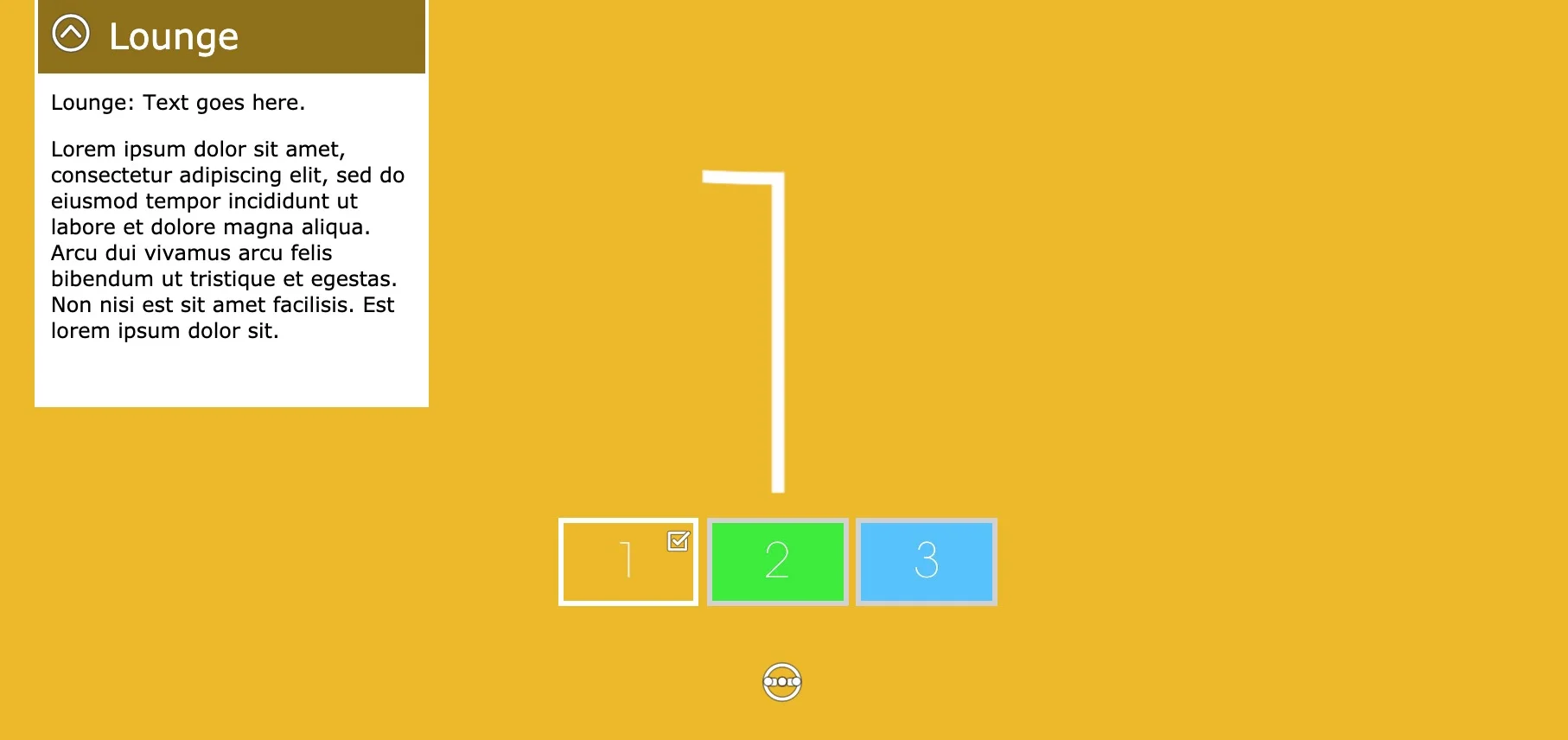Retrieve SVG Images from a Pano2VR Skin
This “Little Bits” tutorial shows you how to retrieve SVG images from a Pano2VR skin in their original format in a situation where the original .svg image has been lost or misplaced.
Note: This tutorial is intended for use with images that you have copyright/permission to use and should not be used for any other purpose.
Adding a “Fly-in” to a Node
This “Little Bits” tutorial show you how to add a “Fly-in” effect to a node other than the starting node. In this tutorial we will modify the fly-in.p2vr project file and the fly-in.ggsk skin by;
Setting a Stereographic default view for node 2
Adding a ‘Node Marker’ to the skin
Adding an action to change the View when node 2 opens
Using a Variable to set Text Button Styles
Image Popup Hotspot with Image Thumbnail
Polygon Hotspots with Audio
This “little bit's” tutorial show you how to attach multiple audio files, to individual Polygon Hotspots, The audio files play when the mouse is over the hotspot and stop when the mouse leaves the hotspot. Each hotspot will include a thumbnail text description, styled using Google Fonts and an initial screen prompting the viewer to ‘Click to Start’ allowing us to trigger the sound in the browser.
Update 15 November: I have included a sample blank.mp3 file in a new Tutorial Folder and added instructions below to include it in the project. This file will be used with Safari (on the desktop). Please download the tutorial folder again.
Zoom to Point Hotspot
This “little bit's” tutorial show you how to add one or more Point Hotspots in a node that when activated by a mouse click, move the panorama to center on and zoom into the selected Point Hotspot. When the move has finished the button has an action that returns the view to the default view settings.
Using Tags with Multiple Nodes
This “little bit's” tutorial show you how to assign tags to individual nodes and use them to show information pertinent to that node. In the tutorial we are going to define each node as Lounge, Dining and Bedroom. In the skin will be a drop down information box that has a title matching one of the three locations and some placeholder text. As the user moves between nodes the title and text will change to reflect the location.